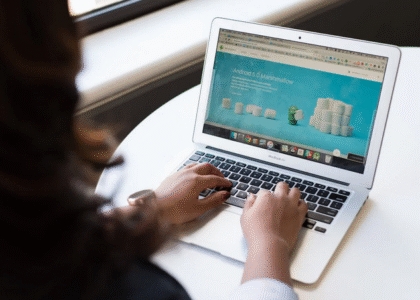Are you an avid trader looking to take your chart analysis skills to the next level? It’s time for you to download TradingView on Windows. Why? Well, this trading app has lots of features that can make traders and investors easily reap all the benefits of being one.
The question is how? There are advanced techniques with TradingView charts that will help you make the best trading decisions. From identifying complex chart patterns to creating custom indicators and strategies, we’ve got you covered. But that’s not all – we’ll also show you how to download TradingView on your PC using LD Player Emulator since it’s not developed for PC users. This way, you can have access to these powerful tools wherever you go.
Advanced Candlestick Patterns

While most traders are familiar with basic candlestick patterns like doji and hammer, there is a whole world of advanced candlestick patterns waiting to be explored. One such pattern is the engulfing pattern. This occurs when a small bullish or bearish candle is followed by a large opposite-colored candle that engulfs the previous one. This pattern signifies a strong reversal in sentiment and can provide valuable insights into potential trend reversals.
Another advanced pattern worth mentioning is the harami cross. This occurs when a small doji or spinning top appears within the body of a larger candle. The harami cross suggests indecision in the market and often precedes significant price movements.
Complex Chart Patterns
There is nothing wrong with basic chart patterns like triangles and rectangles since it’s commonly used. However, if you want to be more advanced, rely on complex chart patterns to gain a deeper understanding of the market. The double top and bottom formations are some of them. These formations occur when there are two significant high or low points at approximately the same level. The double top indicates a potential reversal from an uptrend to a downtrend, while the double bottom suggests a shift from a downtrend to an uptrend.
Custom Indicators and Strategies
With custom indicators, traders can create unique technical analysis tools tailored to their specific needs and preferences. Traders can develop their algorithms or modify existing ones to generate signals based on their trading strategies. Additionally, custom strategies enable traders to automate their trading process by defining entry and exit conditions. This eliminates the need for manual intervention and ensures consistent execution of trades according to predefined rules.
Utilizing TradingView Alerts Strategically

TradingView provides a powerful feature called alerts, which can be used to notify traders about specific price levels or conditions in the market. These alerts can be set up on various indicators, such as moving averages, MACD crossovers, or even custom scripts created by users. One effective strategy for utilizing alerts is to set them at key support and resistance levels. By doing so, traders can receive notifications when the price approaches these important areas. This allows for timely decision-making and potential entry or exit points.
But what if you prefer using TradingView on your PC? Well, we’ve got you covered. You can easily download TradingView on your computer using LD Player Emulator. LD Player is a popular Android emulator that allows you to run mobile apps on your PC.
To download TradingView using LD Player Emulator:
- First, download and install the LD Player Emulator from their official website.
- Once installed, launch the emulator.
- On the home screen of LD Player Emulator, open Google Play Store.
- Search for “TradingView” in the search bar.
- Locate the official TradingView app from the search results and click on it.
- Click on “Install” to begin downloading and installing the app.
- Once installed, you can launch TradingView directly from the LD Player Emulator’s home screen or through its app drawer.
With this simple process, you can enjoy all the features of TradingView right on your PC without any hassle.